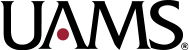Step 1: Open a browser and go to https://outlook.office.com/mail/options/mail/forwarding. (If you are not already logged in, please enter your University email address and complete the login process.)
Step 2: On the Outlook Forwarding menu, select the checkbox for Enable Forwarding and enter the address you wish to have your email forwarded to in the field marked Forward my email to:
Step 3: If you wish to retain a copy of forwarded messages in your University account, select the checkbox labeled Keep a copy of forwarded messages.
Step 4: Select the Save button when finished.