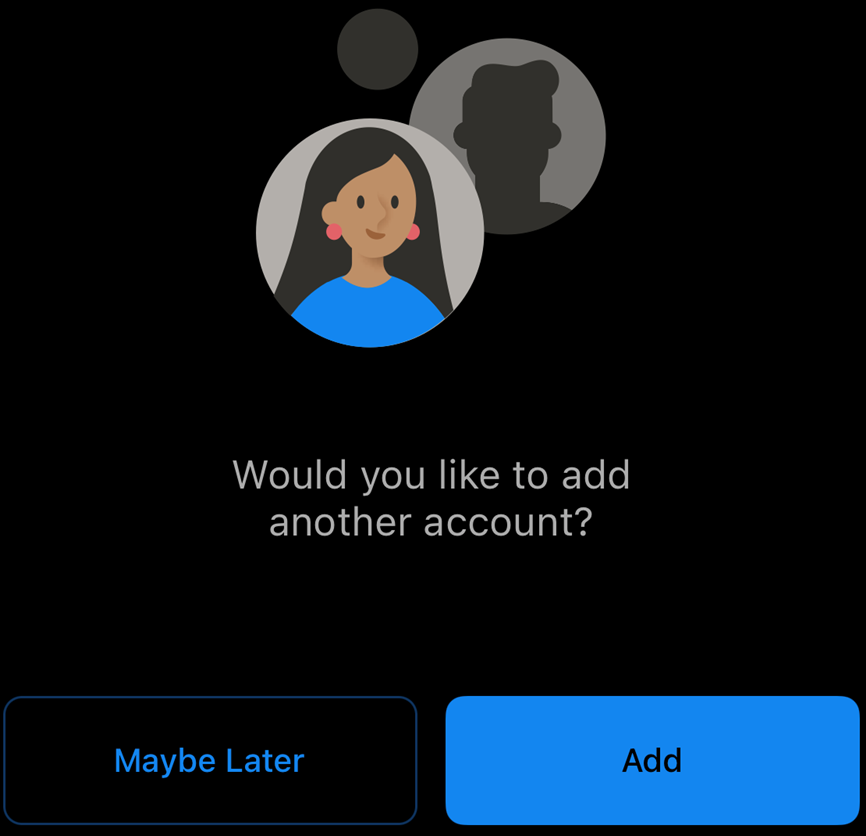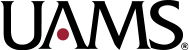iPhone – Outlook App
- To remove your existing account from your Outlook App on your iPhone, open the Outlook App, and select the icon in the upper left corner:
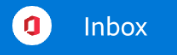
2. Choose the gear icon in the lower left corner:

3. Choose your UAMS mail account:
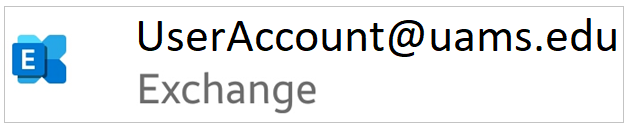
4. Choose ‘DELETE ACCOUNT’:
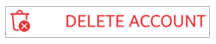
5. On the confirmation screen, choose ‘DELETE’:
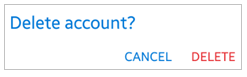
6. Below is the recommended app for UAMS mail on an iPhone:
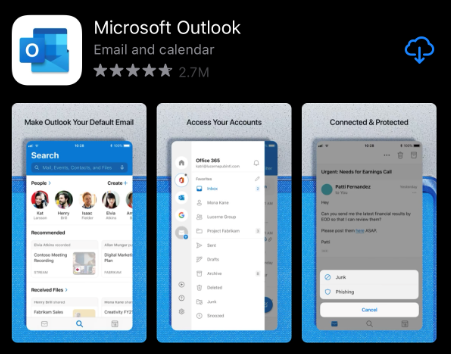
7. To setup UAMS mail, open the Microsoft Outlook App on your iPhone, choose ‘Add Account’ if your UAMS account is listed. If not, choose ‘Skip’:
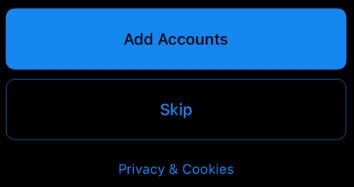
8. Enter in your ‘UserName@uams.edu’ and choose ‘Add Account’ – this may differ from your email address
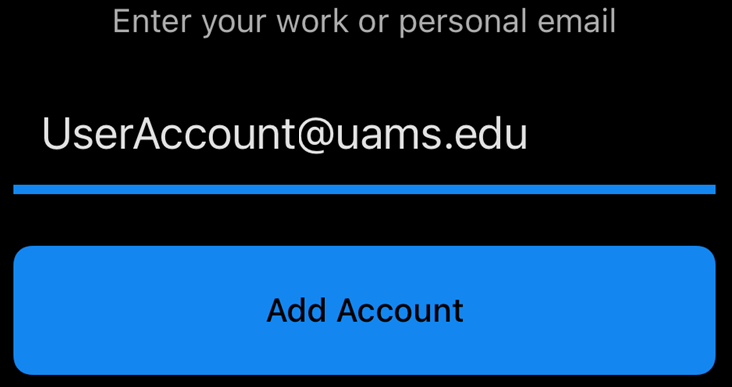
9. You will be redirected to sign into your account, enter in your password:
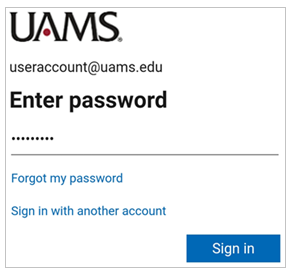
10. You will receive a prompt to add another account, you can choose ‘Maybe Later’: